The Astro A50 headset features a range of buttons designed to enhance your gaming experience. Understanding these controls is key to optimizing sound, connectivity, and customization. This guide provides a detailed overview of each button’s function, ensuring you maximize the headset’s potential for immersive gaming sessions. Learn how to navigate settings, adjust audio, and customize presets effortlessly with our comprehensive breakdown of the Astro A50’s button layout and functionality.
Overview of the Astro A50 Headset
The Astro A50 is a high-performance wireless gaming headset known for its comfort, durability, and immersive sound quality. Designed with gamers in mind, it features a sleek design, plush ear cushions, and a lightweight frame for extended wear. The headset is compatible with various gaming consoles and PCs, offering seamless connectivity through its wireless base station. Its robust build and premium materials ensure long-lasting performance. With a focus on user-friendly controls and customizable audio settings, the A50 is a popular choice among gamers seeking a balanced blend of style, comfort, and exceptional audio performance for an enhanced gaming experience.
Importance of Understanding Button Functions
Mastering the Astro A50’s button functions is crucial for maximizing its performance and personalizing your gaming experience. The buttons provide quick access to essential features like volume control, EQ presets, and audio balancing. Understanding these functions ensures seamless navigation of settings without interrupting gameplay. Customization options, such as toggling between sound profiles or adjusting the game and voice mix, enhance immersion and clarity. Familiarity with the buttons also simplifies connectivity and troubleshooting, making it easier to resolve issues or switch between devices. By learning the button layout and their purposes, you can fully leverage the A50’s advanced features for a tailored and efficient gaming setup.

Button Layout and Basic Functions
The Astro A50 features a intuitive button layout, with controls for power, volume, EQ, and game/voice balance. These buttons provide quick access to essential functions, ensuring seamless control over your audio experience.
Power Button: Turning the Headset On/Off
The Power Button on the Astro A50 is located on the headset’s earcup. To turn the headset on, press and hold the button until the LED indicator lights up. Similarly, holding the button down will power it off. The LED will flash during the power cycle process, confirming the action. This straightforward mechanism ensures easy operation, allowing users to manage their headset’s power efficiently without navigating through complex menus. Proper use of the Power Button helps conserve battery life when the headset is not in use.
Volume Control: Adjusting Sound Levels
The Astro A50 features dedicated volume control buttons located on the earcup, allowing seamless adjustments to sound levels. Press the plus (+) button to increase volume and the minus (-) button to decrease it. These buttons provide tactile feedback, making it easy to fine-tune audio without removing the headset. The volume controls are intuitive and responsive, ensuring a personalized listening experience. Adjustments are reflected in real-time, enabling precise customization of sound levels to suit your gaming or multimedia needs.
EQ Button: Customizing Sound Profiles
The EQ button on the Astro A50 allows users to cycle through predefined sound profiles, optimizing audio for various gaming or multimedia experiences. Pressing the EQ button toggles between different presets, such as game, voice, or custom settings. The headset provides visual or auditory feedback to indicate the active profile. This feature is particularly useful for gamers who need to switch between immersive game audio and clearer voice chat. The EQ button simplifies profile switching without requiring software, making it a convenient tool for real-time audio customization during gameplay or other activities.
Game and Voice Button: Balancing Audio
The Game and Voice button on the Astro A50 enables users to balance game audio and voice chat levels seamlessly. By pressing and holding this button, players can adjust the mix to prioritize game sounds or voice communication. Holding the button down isolates game audio, ensuring immersive gameplay, while releasing it allows voice chat to come through clearly. This feature is essential for coordinated teamplay, ensuring players never miss critical in-game cues or teammate instructions. The button’s intuitive design makes it easy to fine-tune audio balance without disrupting the gaming experience.

Core Button Functionality
The Astro A50’s core buttons simplify audio control, enabling quick adjustments to volume, EQ presets, and game-voice balance. Intuitive design ensures seamless navigation of settings and real-time audio customization.
Using the EQ Button for Sound Presets
The EQ button on the Astro A50 allows users to cycle through predefined sound profiles, optimizing audio for different gaming scenarios. Pressing the EQ button toggles between presets, with LED indicators showing the active mode. This feature ensures personalized sound without software, enhancing immersion in games. Each press cycles through presets, making it easy to switch settings during gameplay. The EQ button’s functionality is straightforward, providing immediate audio customization to match your gaming needs effectively.
Adjusting Volume and Mix with Dedicated Buttons
The Astro A50 features dedicated buttons for volume control, allowing users to adjust sound levels seamlessly. The volume buttons enable quick sound adjustments, ensuring optimal audio during gameplay. Additionally, the Game and Voice button lets users balance game audio and voice chat, enhancing communication without compromising game immersion. These buttons provide intuitive control, allowing for real-time adjustments without needing software. Their placement ensures easy access, making it simple to fine-tune your audio experience for a more engaging gaming session. This design prioritizes convenience and customization, catering to diverse gaming preferences and scenarios.
Navigating Settings Without Software
The Astro A50 allows seamless navigation of settings directly from the headset, eliminating the need for software. The EQ button cycles through preset sound profiles, while the Game and Voice buttons adjust the audio mix. LED indicators provide visual feedback for mode changes, ensuring intuitive control. Users can toggle between EQ presets, balance game and voice audio, and switch devices using the PlaySync button. This on-headset navigation enhances convenience, enabling quick adjustments during gameplay without interrupting your session. The design prioritizes accessibility, making it easy to customize your audio experience on the fly, tailored to your gaming needs and preferences.

Wireless Connectivity and Pairing
The Astro A50 offers seamless wireless connectivity. Turn on the headset and pair it with the Base Station or console using the power button. The PlaySync button allows easy device switching, ensuring a stable connection across platforms for uninterrupted gaming.
Pairing with the Base Station
To pair the Astro A50 with the Base Station, ensure the headset is turned on. Press and hold the power button until the LED indicator flashes. Place the headset on the Base Station, and the pairing process will begin automatically. Once connected, the LED will turn solid, confirming successful pairing. The Base Station can pair with up to four A50 headsets, though only the first paired headset will use its microphone. For optimal performance, ensure the Base Station is properly connected to your gaming console or PC. This seamless pairing process ensures a stable wireless connection for uninterrupted gaming.
Connecting to Gaming Consoles
Connecting the Astro A50 to gaming consoles is straightforward. For Xbox consoles, ensure the Base Station is properly connected via USB. On the Xbox 360, a chat cable is required for voice chat functionality. For PlayStation consoles, pair the headset using the Base Station or directly via Bluetooth. Ensure the headset is powered on and in pairing mode by holding the power button until the LED flashes. Navigate to the console’s Bluetooth settings to complete the connection. Firmware updates may be necessary for compatibility with newer console models, enhancing performance and ensuring seamless connectivity for an optimal gaming experience.
Linking to PC and Other Devices
To connect the Astro A50 to a PC or other devices, insert the wireless USB adapter into your computer. Ensure the headset is powered on and in pairing mode by holding the power button until the LED flashes. The headset will automatically pair with the adapter. For other devices, such as smartphones or tablets, use the PlaySync button to switch between connected devices. Some devices may require manual pairing through Bluetooth settings. Once connected, you can use the Astro Command Center software to customize settings further. This seamless connectivity allows for versatile use across multiple platforms, enhancing your gaming and audio experience.
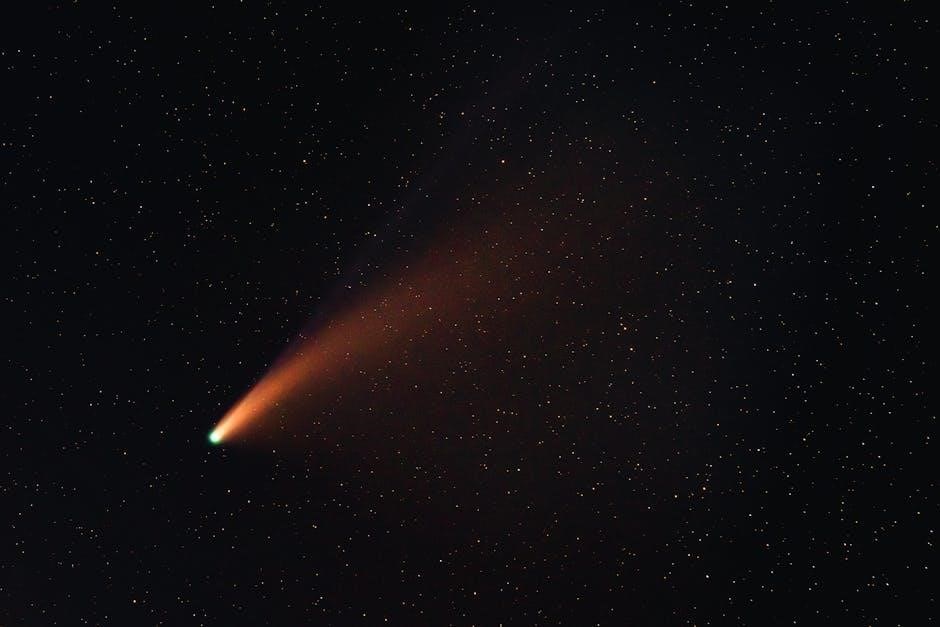
Advanced Features and Customization
- The PlaySync button enables seamless device switching between gaming consoles and PCs;
- Customize button functions and sound profiles using the Astro Command Center software.
- Enable Sidetone to monitor your voice in real-time for clearer communication.
PlaySync Button for Device Switching
The PlaySync button on the Astro A50 allows seamless transitions between connected devices. By pressing this button, users can quickly switch audio sources, such as toggling between gaming consoles and PCs. This feature ensures uninterrupted gameplay and communication, enhancing multitasking during intense sessions. The button is conveniently located under the power switch, making it easy to access without disrupting your workflow. With the PlaySync functionality, the A50 adapts to your dynamic gaming environment, streamlining device management for a smoother experience. This integration underscores Astro’s commitment to intuitive design and user convenience.
Customizing Button Functions via Software
The Astro Command Center software enables users to customize the functions of the A50 buttons. Through this platform, you can reassign button roles, adjust EQ settings, and even create custom profiles. The software allows for personalized preferences, such as mapping specific actions to buttons or setting up macros. This feature enhances the versatility of the headset, making it adaptable to different gaming scenarios. By tailoring button functions to your needs, you can streamline your gaming sessions and enjoy a more intuitive experience. This level of customization ensures the A50 aligns perfectly with your unique gaming style and preferences.
Enabling Sidetone for Voice Monitoring
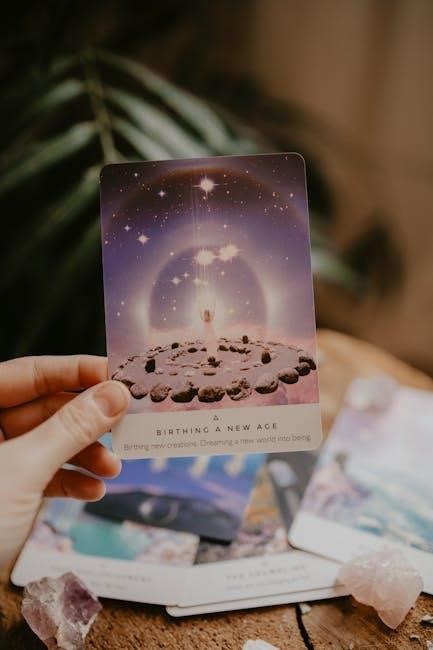
Sidetone allows you to hear your own voice through the headset, enhancing communication during gaming sessions. To enable this feature, use the Astro Command Center software. Connect your A50 headset to your PC and open the program. Navigate to the “Audio Settings” section and locate the “Sidetone” option. Adjust the slider to your preferred level or enable it if it’s not already active. This feature ensures you can monitor your voice in real-time, preventing overly loud or soft communication. Sidetone is particularly useful for team coordination and immersive gaming experiences, making it a valuable tool for competitive play and casual gaming alike.

Battery Management
Astro A50’s battery life offers up to 15 hours of wireless play; Regular charging via the Base Station ensures consistent power. Monitor battery levels using LED indicators or through the Astro Command Center software for optimal performance and longevity.
Checking Battery Life
Checking the battery life on your Astro A50 is straightforward. The headset features LED indicators that display its current charge status. When powered on, the LED will flash or glow to indicate remaining battery life. Additionally, the Astro Command Center software provides a detailed battery level reading. The A50 typically offers 12 to 15 hours of wireless use on a single charge. To ensure optimal performance, charge the headset regularly using the Base Station or a USB connection. The LED will turn solid red when charging and change to solid white when fully charged, ensuring you never run out of power during gaming sessions.
Charging the Headset
Charging the Astro A50 is a seamless process. Simply place the headset on the included Base Station or connect it to a USB port using the provided cable. The LED indicator on the headset will glow red while charging and turn solid white when fully charged. The Base Station also provides a convenient docking option for wireless charging. The A50 typically takes a few hours to reach full charge, ensuring extended wireless use. For optimal performance, avoid using the headset while it is charging and always use the official Astro accessories to maintain battery health and longevity.

Troubleshooting Common Issues
Common issues with the Astro A50 include connectivity problems, unresponsive buttons, and audio glitches. Resetting the headset or updating firmware often resolves these issues quickly and effectively.
Resolving Unresponsive Buttons
If buttons on your Astro A50 are unresponsive, start by power cycling the headset: turn it off, wait 10 seconds, and turn it back on. Clean the buttons with a soft cloth to remove dirt or debris. Ensure firmware is up to date, as outdated software can cause malfunctions. If issues persist, reset the headset by holding the power button for 15 seconds while it’s off. For severe cases, pair the headset with the base station again or perform a factory reset through the Astro Command Center. These steps should restore button functionality effectively.
Fixing Connectivity Problems
To resolve connectivity issues with your Astro A50, start by power cycling both the headset and base station. Ensure the headset is fully charged and paired correctly. Clean the buttons and connections to remove dirt or debris. Restart your gaming console or PC and check for firmware updates using the Astro Command Center. If problems persist, reset the headset by holding the power button for 15 seconds while it’s off. Pair the headset with the base station again and test connectivity. For wireless issues, avoid physical obstructions and ensure devices are within range. Restarting your router may also resolve interference problems.

Maintenance Tips
Regularly clean the Astro A50 buttons with a soft cloth to prevent dirt buildup. Update firmware via Astro Command Center for optimal performance and new features.
Cleaning the Buttons
Regularly cleaning the Astro A50 buttons ensures optimal functionality and longevity. Use a soft, dry cloth to gently wipe away dirt or debris from the button surfaces. For tougher stains, dampen the cloth slightly with water, but avoid harsh chemicals or excessive moisture. Never submerge the buttons in water or use abrasive materials, as this could damage the components. After cleaning, dry the buttons thoroughly to prevent moisture buildup. This simple maintenance routine helps preserve the buttons’ responsiveness and ensures they perform at their best for an enhanced gaming experience. Schedule regular cleanings to keep your headset in prime condition.
Updating Firmware
Keeping your Astro A50 firmware up to date ensures optimal performance and access to the latest features. To update, connect the headset to your PC via USB and use the Astro Command Center software. Download the latest firmware from the official Astro Gaming website and follow the on-screen instructions. Ensure the headset is fully charged and remains connected throughout the process. Avoid interrupting the update, as this could cause issues. Once complete, restart the headset to apply the changes. Regular firmware updates help maintain compatibility, improve functionality, and enhance your overall gaming experience with the Astro A50.

Gaming Performance Optimization
Optimize your gaming experience with the Astro A50’s intuitive buttons. Use the EQ button to switch sound profiles, enhancing in-game audio clarity. The Game and Voice button balances chat and gameplay audio, ensuring immersive sound without interruptions. These features allow you to customize your audio settings on the fly, giving you a competitive edge. The buttons’ quick access ensures seamless adjustments, keeping you fully engaged in your gaming sessions. This guide helps you master these controls for peak performance. The A50’s design prioritizes gamer needs, delivering a premium audio experience tailored to your preferences. Elevate your gameplay with precision sound control. The Astro A50 is built to enhance your gaming sessions with its advanced button functionalities. Discover how to optimize your settings for the best results. The buttons provide easy navigation, making it simple to adjust audio without leaving the game. This section focuses solely on maximizing gaming performance through button customization and usage.
Enhancing Gaming Experience with Buttons
The Astro A50’s buttons are designed to elevate your gaming experience. The EQ button allows quick switching between sound profiles, optimizing audio for different games. The Game and Voice button balances in-game audio with chat, ensuring clear communication without compromising immersion. These controls enable real-time adjustments, letting you focus on gameplay. The intuitive layout minimizes distractions, while customizable presets tailor sound to your preferences. By mastering these buttons, you can enhance your auditory experience, gain a competitive edge, and fully immerse yourself in your gaming sessions. The A50’s button functionality is tailored to meet the demands of serious gamers, delivering precision and clarity. The buttons’ responsiveness ensures seamless control, making it easy to adapt to dynamic gaming environments. This section highlights how the Astro A50’s buttons enhance gameplay through precise audio management and customization.
Button Mapping for Different Games
The Astro A50’s buttons can be mapped to suit various gaming needs. For FPS games, prioritize bass with the EQ button to enhance explosions and footsteps. In RPGs, use the Game and Voice button to balance dialogue clarity with ambient sounds. Customizable presets via the Astro Command Center allow tailored audio profiles for different genres. Button mapping ensures optimal audio settings for each game, improving immersion and competitive performance. This feature-rich design makes the A50 adaptable to diverse gaming scenarios, delivering a personalized experience. By adjusting button functions, gamers can maximize their audio setup for specific titles, enhancing overall gameplay effectiveness and enjoyment.
The Astro A50 Buttons Guide empowers users to maximize their headset’s potential. By mastering button functions, gamers can tailor audio, connectivity, and customization for an enhanced experience. This comprehensive guide ensures optimal use of the A50’s features, delivering superior sound quality and seamless control. With proper understanding and utilization, the Astro A50 becomes an indispensable tool for immersive gaming sessions. Explore, customize, and elevate your gameplay with the insights provided in this essential guide.
The Astro A50 Buttons Guide highlights essential controls for enhanced gaming. Key features include the power button for on/off functionality, volume adjustment for sound levels, and the EQ button for customizable sound profiles. The Game and Voice button balances audio, while wireless connectivity options simplify pairing with consoles and PCs. Advanced features like PlaySync enable seamless device switching, and customizable button functions via software offer personalized control. Battery management tools and troubleshooting options ensure optimal performance. This guide equips users with the knowledge to maximize the A50’s potential, delivering a tailored and immersive gaming experience through intuitive button functionality and advanced customization options.
Final Tips for Optimal Use
To get the most out of your Astro A50, regular maintenance and smart usage are key. Clean the buttons and ear cushions periodically to prevent dust buildup and ensure responsiveness. Always update the firmware to access the latest features and improvements. For battery longevity, charge the headset when the battery is low, and avoid overcharging. Experiment with EQ presets to find your ideal sound profile, and use the Game and Voice button to balance audio during gameplay. Familiarize yourself with the PlaySync button for seamless device switching, and explore customization options in the Astro Command Center for a tailored experience. By following these tips, you’ll enjoy enhanced performance and comfort from your Astro A50.